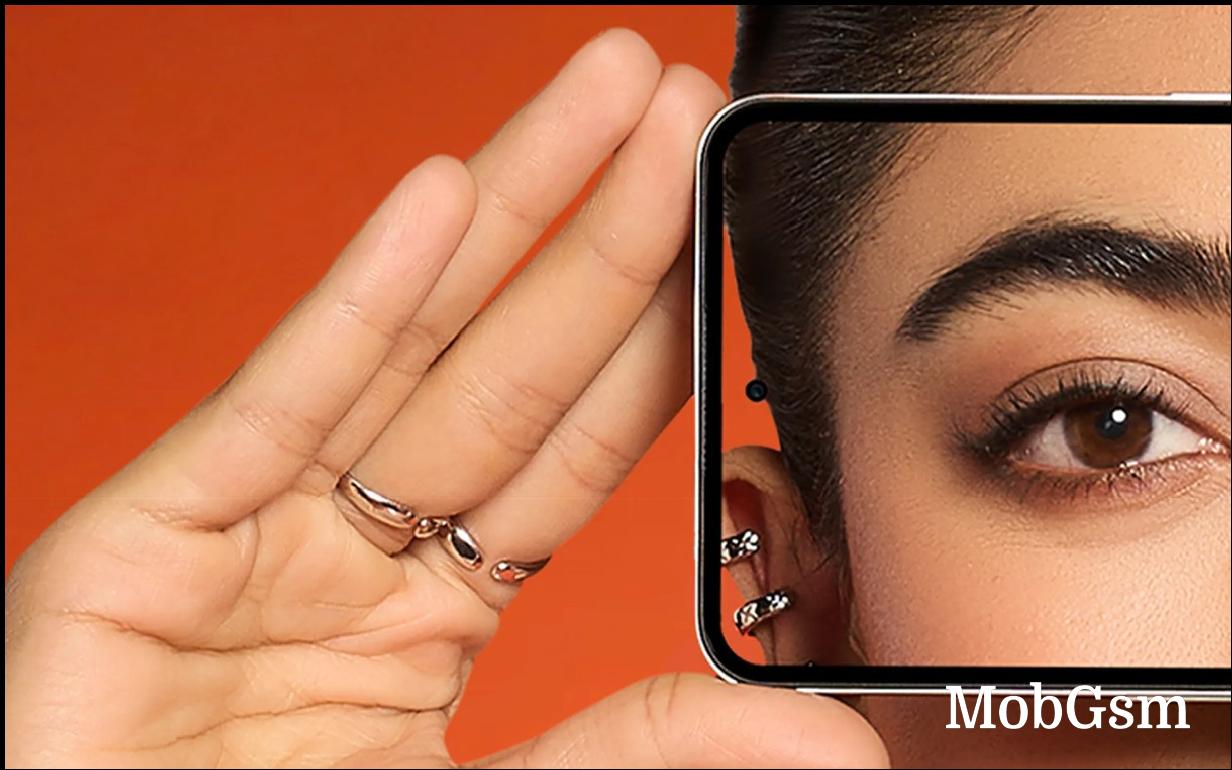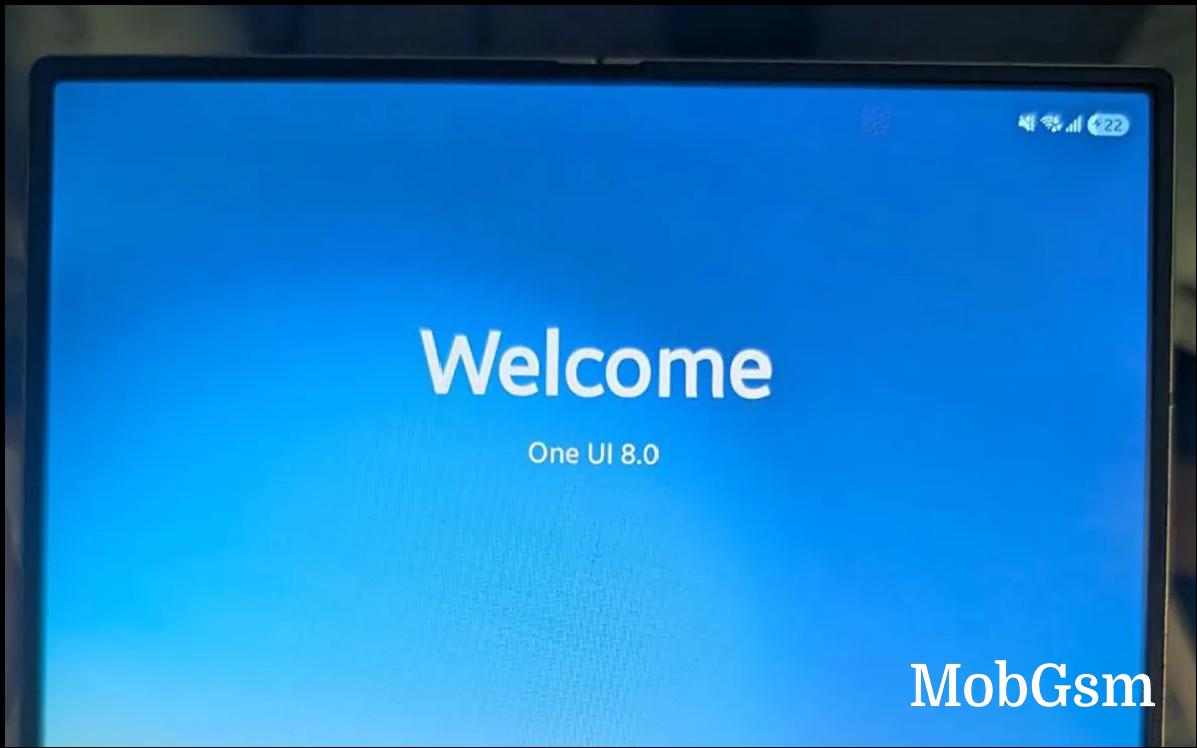Here is the full changelog for Samsung's One UI 7
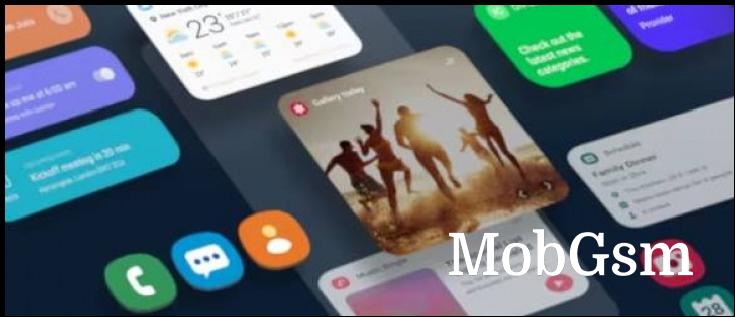
Samsung is now rolling out the One UI 7 update to the first batch of devices: the Galaxy S24 series and last year’s foldables, the Galaxy Z Fold6 and Z Flip6. For older models, consult this roadmap, though keep in mind that this is for the Korean market.
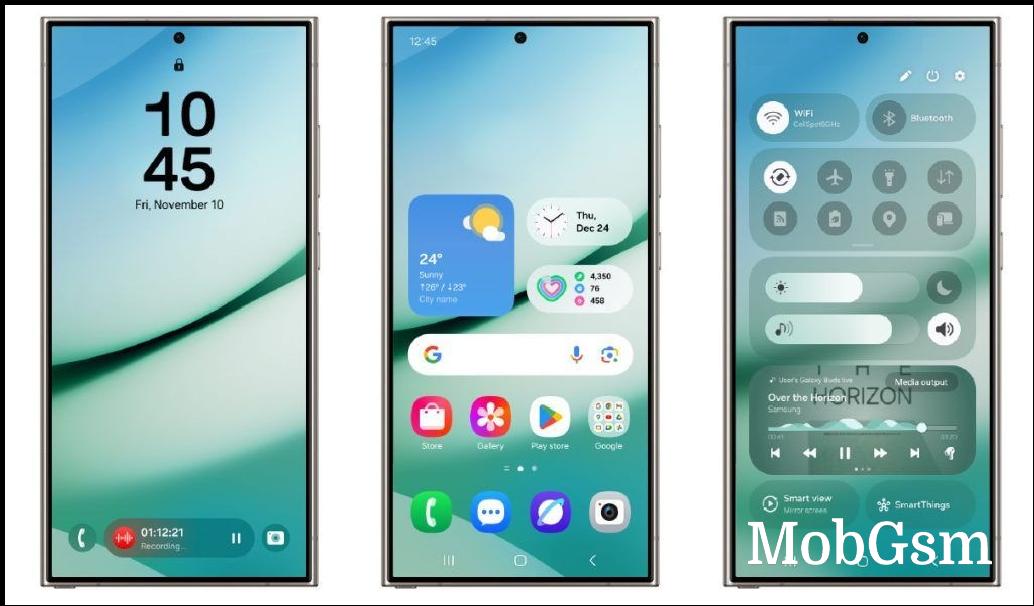
Below is the changelog for the Samsung Galaxy S24 Ultra (machine translated from Korean). Note that some features are specific to some devices like Z Fold6, we’ll add those at the end.
Galaxy AI
Professional writing experience. Meet the Galaxy AI writing feature in the pop-up provided after selecting text. When you select text, it will correct spelling and grammar and change sentence styles. It will briefly summarize the content so that you can quickly understand it and organize it in the format you want. It will also help you start writing by entering the topic or keyword you want to write.
Convert call recordings to text and summarize them. Record calls in the Samsung Phone app and easily check the call content and summary as text on the recent history screen. Availability of this feature may vary by country, region, and language.
Edit video sound as you like. The audio eraser easily erases sounds included in the video. You can erase unwanted sounds such as wind noise or loud noise.
Create your own image. The sketch conversion feature has been renewed as a drawing assistant. Import a photo or express what you want with a simple sketch or text to create a variety of fun images. You can use the assist feature in the Edge panel and Air Command as before.
Listen to a summary of a web page. You can only listen to summarized information from websites or news articles on Samsung Internet. It also summarizes the main articles from news sites, so you can check the content quickly and easily. Some websites may not be supported.
Recommend useful actions with AI Select. It automatically recommends actions that the user needs based on the content selected. When you select a schedule, it provides an option to add it to the calendar, and when you select an image, it recommends an option to edit the image.
Smart search in Settings. AI-based natural language search makes it easier to find the settings you want. It finds items related to the search term even if you don’t know the exact name. Supported languages: Korean, English (US, UK, India), Spanish (Spain, Mexico), Portuguese (Brazil), German, Italian, Japanese, French, Chinese
Quickly use AI features Easily launch Galaxy AI features with a quick swipe on the screen, no matter which app you’re using. Swipe inward from the edge of the screen to open the Apps edge panel, and you’ll see useful Galaxy AI features at the top of the panel. Get
The information you need right away
Launch Google Gemini by long-pressing the side button. Now you can quickly launch Google Gemini or other digital assistants by long-pressing the side button. You don’t have to swipe up on the screen anymore. You can change the function of the side button in Settings.
Do multiple things at once with one command. Google Gemini now works seamlessly with Samsung apps such as Calendar, Samsung Notes, Reminders, and Clock. With the information provided by Google Gemini, you can complete the tasks you need in each app with a simple command. Ask about the content of a YouTube video and save it to Samsung Notes, or find the schedule of your favorite sports team and add it to your calendar.
Draw a circle, listen to music, and complete your search. Easily search anything on the screen with Google’s Circle to Search, and quickly check information with AI Overview. Simply circle the image, video, or text you’re curious about, and you’ll see search results right away. You can also find the song you’re listening to right away without switching apps.
Innovative new design
A more refined visual experience. Experience the refined and unique design of One UI. One UI 7 redesigns key components such as buttons, menus, notifications, and control bars with curves and circles, and provides a more consistent visual experience. Vibrant colors, smooth animations, and innovative blur effects help you prioritize information and focus on what’s important.
The redesigned home screen. The redesigned app icons make the home screen stand out, and the visual elements and colors have been improved to make apps clear and easy to distinguish. The widgets have also been completely reorganized to feature colorful images, consistent sizes, and organized layouts. In addition, folders on the home screen can be displayed larger, so you can launch apps right away without having to open the folder.
Cleaner home screen layout. The home screen has been reorganized even further. You can choose between two home screen layouts to harmoniously arrange app icons and widgets, and One UI widgets can also be easily adjusted to a standardized size. Improved
Home screen landscape view. The home screen maintains a consistent design even when using the phone horizontally. The widget ratio remains the same, and app names are displayed below the icons instead of next to them, providing a clean home screen.
Freely customize the style of apps and widgets on the home screen. You can adjust the size of app icons and choose whether to display names below app icons and widgets. You can freely change the shape, background color, and transparency in the settings for each widget.
More convenient lock screen and AOD
Important information, check quickly in Now bar. You can check the information you need and run key functions right away without unlocking the lock screen. The current task is displayed in the Now bar at the bottom of the lock screen, and you can easily check various information such as media controller, interpretation, stopwatch, timer, voice recording, and Samsung Health.
Customize the lock screen clock as you like. Meet various new clock styles that match your lock screen. You can adjust the thickness of the basic clock font or select a dynamic clock style to make your lock screen more lively. Adjust the clock size as you like and easily move it to your preferred location.
Widgets and shortcuts, more variety. Take advantage of more functions on the lock screen. Now you can add a widget that shows photos and stories from the gallery on the lock screen, or set a shortcut to quickly launch the QR code scanner.
Improved quick settings panel and notifications
View the quick settings panel and notification panel separately. Notifications and quick settings are separated into separate panels, allowing you to check the information you need more conveniently on a wide screen. Swipe down from the top right of the screen to open the quick settings panel, and swipe down from any area except the top right of the screen to open the notification panel.
Editing the Quick Settings Panel has become even more convenient
. A screen has been added to edit the layout of the Quick Settings Panel. You can move items arranged in the Quick Settings Panel by line, so you can move media playback to the top of the Quick Settings Panel.
Real-time notifications for ongoing tasks. Real-time notifications are displayed on the lock screen Now bar, top of the notification panel, and status bar to help you understand ongoing tasks. You can check the status of timers, voice recordings, and exercise in real time, and quickly perform related tasks.
Show app icons in notifications. The app icons displayed in notifications are the same as the app icons on the home screen, so you can easily check which app sent the notification. Notifications from the same app are displayed in a bundle, and you can check all notifications by tapping the bundle.
A professional shooting experience that stays true to the basics
New camera layout. The layout of the camera screen has been redesigned to provide an environment where you can focus on shooting. The layout has been improved so that you can control the functions necessary for shooting in one place, and check changed settings at the top.
Simplified mode design. The mode screen has been redesigned. It has been changed to a bottom pop-up form so that you can quickly change to the desired mode without covering the entire screen.
Enhanced zoom function. The 2x zoom button is provided as standard, allowing you to easily select the desired zoom. In addition, when you select a lens, the zoom button expands to quickly adjust the magnification.
Enhanced filter experience. The camera filter has been renewed. New filters have been added and existing filters have been improved, providing a variety of filters with distinct features. You can finely adjust the settings for each filter, such as intensity, color temperature, contrast, and saturation, to express the desired atmosphere more precisely. In addition, the filter function has been upgraded so that you can create your own filter that reflects the style and mood of your favorite photos.
Maintain exposure value even when changing modes. You can adjust the exposure value in the newly added exposure settings in Quick Control. You can set the desired exposure value for each mode and maintain it until you close the camera.
Optimized layout of Pro/Pro video mode. The layout of Pro/Pro video mode has been improved to a professional and simple design so that you can focus on shooting. A new zoom slider has been added to enhance the zoom control function, allowing you to smoothly adjust the desired speed when shooting a video, and the microphone has been moved to Quick Control for quick control.
Capture the perfect brightness with the exposure monitor. Use the exposure monitor function in Pro and Pro video modes. It helps you capture photos and videos with the right brightness. It displays areas with low or high exposure with a zebra pattern, and provides false color that displays different colors depending on the exposure value.
Experience professional editing with Log video. You can shoot videos in Log format and then professionally correct them. Turn on Log in the camera settings and shooting screen to shoot videos in Log format right away. This feature is available in Video and Pro video modes.
Supports audio playback while shooting videos. You can listen to audio content such as music and podcasts without interruption even when shooting videos. Turn on the audio playback function in the advanced video options.
Guides for perfect shooting. It helps you shoot with a stable composition by utilizing the grid lines and vertical/horizontal scale. You can use both functions together or use only the functions you want.
Edit special moments with style
Freely changeable collage layout. You can freely edit the collage layout in the gallery. Freely change the size, position, and direction of the images to create a unique layout.
Edit story collage. Edit your story collage. You can not only replace the images in the collage with other images, but also freely adjust the position and size.
Capture the best face. Even if the expression is awkward or the eyes are closed when taking a photo with Motion Photo, you can change the photo to the face you want. It analyzes multiple frames of the Motion Photo and recommends the best face.
Motion Photo Effect. You can apply slow motion or boomerang effects for a dynamic experience. Share the results right away after applying the effects.
Powerful video editing tools
Easily undo edits. When editing a video in the gallery or making a movie in the studio, the undo/reapply function is provided for various editing items such as filters and colors. You can undo them at any time, so feel free to edit various items.
Automatically cut out only highlight clips. When editing a video, it automatically cuts out only the highlight sections. The automatic cutout function helps you focus on detailed editing without having to check the video directly to find the best section.
Enrich the video with various effects. You can create a dynamic video by adding stickers, text, and animation effects in the studio.
Seamless health management
Mind management in daily life. A new mindfulness function is provided to manage stress and anxiety. Record your moods and emotions, and effectively manage your mind with breathing exercises and meditation.
Don’t forget to take your medication safely. We provide a reminder function so you don’t forget to take your medication safely. You can check the precautions and drug interactions of the medication you are taking together to take it safely.
Achieve your health goals with various badges. Enjoyably challenge your health goals with the new Samsung Health badge. Various challenges await you, such as energy points, exercise, activity, meals, water, and body composition.
Even greater productivity
Minimized app preview. Easily manage multiple windows and select them quickly. If you open the same app in multiple pop-up windows and minimize them individually, they will be combined into a single group icon, and you can preview the open windows by pressing the group icon.
Conveniently manage alarms as a group. Easily manage related alarms by grouping them in the Clock app. You can turn on and off multiple alarms in a group at once.
Adjust the sound volume of multiple alarms at once
A function has been added to adjust the sound volume of alarms at once to easily manage alarms. You can change it to an option to set each alarm individually in the Clock settings as before. Enhanced
File selection function The file selection function has been improved so that you can easily select and attach files from various apps. You can freely move between multiple storage locations and categories, and easily preview the selected files. Try the powerful conditional statement function that allows you to utilize a variety of
Programmable routine variables. You can set up routines specifically so that your phone can set itself up the way you want.
Share information in the routine gallery. You can find routines created by other Galaxy users. You can apply routines that are useful to you as is, or edit only the necessary parts. Share your routines so that others can use them. You can use it after installing the Galaxy To Share function in the Good Lock app.
Easy management of tasks and schedules
Move schedules to desired dates right away. You don’t have to move them when your schedule changes. Just drag the schedule to the desired date on the calendar’s month view screen and it will be moved right away.
Separate widgets for each calendar. You can display only the schedules for a specific calendar, not all schedules, in the calendar widget on the home screen. If you create two widgets, you can view schedules by calendar separately, allowing you to manage your schedule smartly.
Quickly calculate D-day. It helps you quickly calculate D-day. You can create a D-Day widget from the More menu on the schedule details screen, and you can always check how much time is left for your anticipated schedules, such as birthdays, anniversaries, and vacations, on the home screen.
Easily move calendar schedules. You can move schedules to other calendars at once. If you are using a mobile phone calendar and want to use a cloud-based calendar, don"t worry and move right away.
Convenient reminders with improved repeat settings. Convenience has been improved so that you can set repeats on various dates even if you only create one reminder. You can directly select the desired date from the repeat options.
Quickly add reminders. Save time when creating reminders. Preset frequently used time and location information in the quick add menu.
Conveniently manage completed reminders. Completed reminders are automatically deleted after a certain period of time, allowing you to manage your reminder list neatly. You can also copy completed reminders to easily create new reminders without having to re-enter all the information.
Quick and easy connection and sharing
Easily connect peripheral devices. You can easily connect to other Samsung devices such as TVs, tablets, PCs, watches, and earbuds. Tap Connect peripheral devices in the quick settings panel to check the devices available nearby, then drag and drop the desired device to your phone to connect immediately. You can also tap a device in the list to immediately check the functions available when connecting the device. For example, if you select a TV, you will see the option to start Smart View.
Easily and quickly share files with the desired device. To make it easier to find the device to share with Quick Share, devices logged in to your Samsung account and devices with which you have recently shared frequently are displayed at the top of the screen. Find the device you want and share files quickly and easily.
Uninterrupted file transfer via the Internet. Even if you move while transferring files, the transfer will be completed without interruption. When sharing files with Quick Share, if the distance between devices becomes too far to transfer directly, it will automatically switch to Wi-Fi or mobile data and continue transferring via the Internet.
Enhanced security
Protect your data when your phone is stolen Use Stolen Device Protection to block access to apps and data when your phone is stolen. The screen will automatically lock when theft is detected or the network connection is lost. You can also manually lock the screen by entering your phone number at android.com/lock. Require biometric authentication when changing sensitive settings to prevent others from tampering with your settings even if they know your PIN, pattern, or password.
Check the security status of your device.
Quickly check for security risks and easily resolve issues. The Knox Matrix platform monitors devices signed in to your Samsung account and provides solutions when security threats are detected. Block
Vulnerable networks. Turn on maximum limits in Automatically block security risks to block automatic connections to 2G networks and vulnerable Wi-Fi networks. This feature prevents external parties from intercepting network communications or personal data.
Battery and charging management
Enhanced power saving mode. More options for saving battery in power saving mode. You can change the options even when the power saving mode is on.
Battery protection Usability improvement. When you turn on battery protection, you can directly set the maximum charge amount between 80% and 95%.
Optimized charging effect for each screen. When the charger is connected, the optimized charging effect for each screen is displayed so that it does not obscure or disturb the screen. The new style of charging effect appears at the bottom of the lock screen or Always On Display screen, or on the status bar of the home screen.
Accessibility for everyone
One-finger screen zoom. One-finger zoom has been added to the auxiliary menu for users who have difficulty with two-finger zoom. You can zoom in on the screen by swiping up or right, or zoom out by swiping down or left, so that the screen is not obscured and you can focus on the screen itself.
Enhanced screen control. A new function has been added to control the screen through the auxiliary menu. You can scroll the screen as finely as you want, and you can execute double-tap or long-tap actions with a single tap from the auxiliary menu.
My own interaction that is easy to set. You can configure the touch settings that are optimized for me. When setting the long-press response time, press time, and repeated touch ignore settings, you can easily adjust them step by step by testing to see if the settings are right for you.
Other improved features
Play videos right away when you want to watch them again. A button to play them again after the video ends is provided so you can watch them from the beginning again.
Improved usability of contacts. You can now view the same contacts and menus in the Phone app and the Contacts app, making it more convenient to search and manage contacts. In addition, frequently searched contacts are displayed first when searching for contacts, making it easier to find the contacts you want.
Adding a flight boarding pass to Samsung Wallet. When you visit an airline or travel agency website on Samsung Internet and there is boarding pass information, a button to add the boarding pass to Samsung Wallet will appear. Easily add the boarding pass to Samsung Wallet with just one button. This feature is only available for supported partners.
Check the weather for your activity. It is helpful when planning outdoor activities such as running, biking, and camping. Add up to three activities of interest, and you can immediately see the weather forecast for each activity in the Weather app.
Set names by location for easy recognition. If you have an area where you frequently check the weather, you can set names such as home, work, or school. It helps you intuitively check the weather for multiple locations.
In-game panel for a seamless gaming experience. Game Booster"s in-game panel has been revamped. With the improved in-game panel, you can change settings such as touch sensitivity booster and screen capture more quickly and conveniently without leaving the game screen.
Apply game-specific customization.For the optimal gaming experience, game-specific customization is now available. You can set it to increase performance or save battery depending on the game. Optimize game-specific settings for more enjoyable experience.
Galaxy Z Fold6 specific changes
Auto-hide taskbar. The taskbar is automatically hidden when you launch an app to use a wider screen. The taskbar will appear again when you slowly slide the bottom of the screen upwards.
Efficiently check file information on a large screen. When using the My Files app on a tablet or Fold, the Column View function provides more file information on one screen. The preview, size, modification date, and file path of the selected photo and video file are displayed on the right side of the screen for easy viewing.